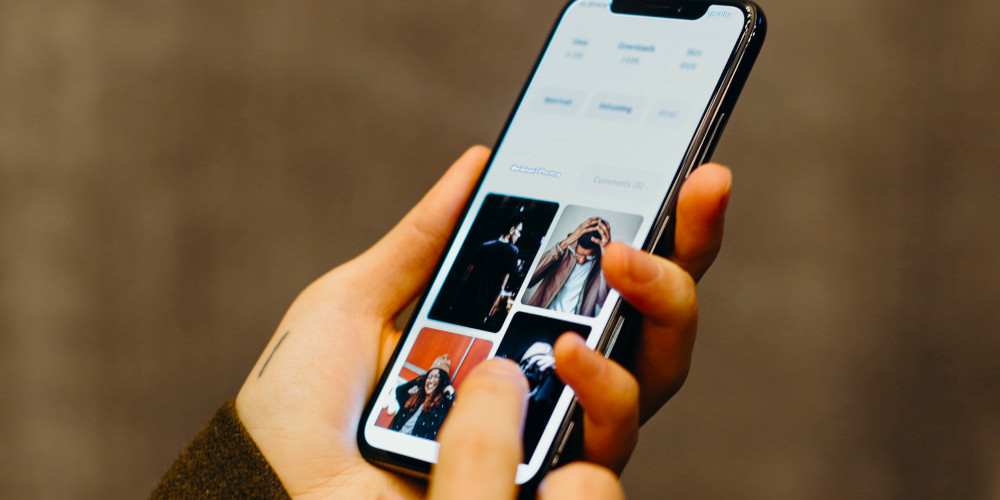Ecosia, the social search engine, is a Google Mobile Chrome web browser alternative that puts your social mission and privacy first. Can this replace your favorite mobile browser? I took the mobile web browser for a spin and have drawn some conclusions.
Who knew something as simple as a web browser app could plant trees and help fight climate change? Overall, it’s a great alternative that allows users to maintain privacy in their personal lives and do some good for the planet simultaneously. It even comes with an exciting feature of tracking the newly planted trees (actually just an approximation but fun, nevertheless).
Most people with smartphones use the default browser on their phones. You may have even installed an alternative browser like Firefox or Google Chrome. If you’re as passionate about social causes and online privacy as I am, you should consider Ecosia’s mobile web browser.
In this article, I will review Ecosia’s mobile web browser. We reviewed Ecosi’s search engine and found it to be on par with others from Microsoft and Google. Our review of Ecosia’s mission demonstrated its commitment to making a social impact.
What is Ecosia?
Unlike other search engines, Ecosia is an online free search engine that uses the money it earns from internet searches to fund tree-planting programs. It is an alternative to Google and Bing and seeks to provide an option much like DuckDuckGo but with the added benefit of a vital social mission.
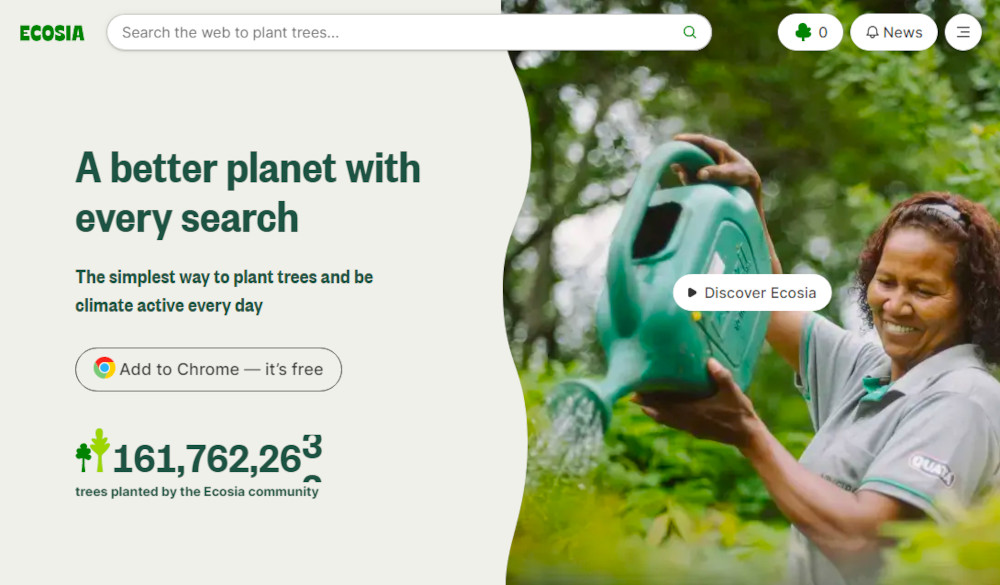
Even with such a noble mission, Ecosia provides a capable search engine.
Ecosia is committed to planting hundreds of millions of trees. They have already planted over 150 million trees since their launch in 2009. The new search engine is committed to providing a safe and sustainable way to search the internet.
Where to Find The Ecosia Browser?
You can find Ecosia online, and its web browser is available on both the Apple App store and Google Play Store.
Ecosia Browser Requirements
The requirements of the app are reasonable and match that of similar apps.
Ecosia Brower Android Facts
- The Android version is updated regularly
- Requires Android 7.0 or later to run
- The size of the app is 195MB
Ecosia Browser iOS Facts
- The iOS version is updated regularly
- Requires iOS 13.0 or later to run
- The size of the app is 112MB
Ecosia Browser Installation
Download the browser from the app store and follow the installation procedure. I downloaded it from the Apple App store.
The installation was straightforward. Once selected, there is an installation screen and an initial boot screen. You’re ready to rock and roll. You’re ready to plant trees. There is a way to track those trees in the browser’s settings.
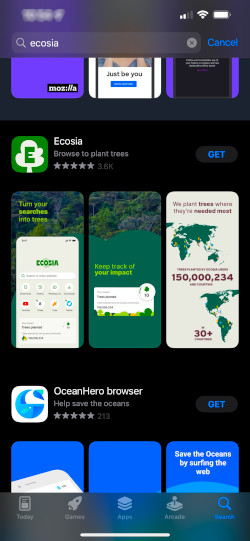
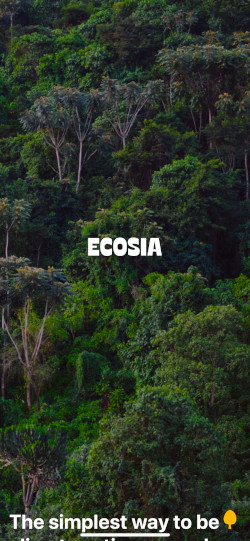
Ecosia Browser Introduction
Following installation, a setup introduces you to the app, its mission, and its settings. This is a great way to learn about Ecosia and its mission. I recommend you take a few moments to read the screens if you’re unfamiliar with how Ecosia makes money, the local organizations it works with, its work to protect wildlife, and its tree planting projects worldwide.
Once installed, Ecosia will see if you’d like to learn more about them or skip the introduction.
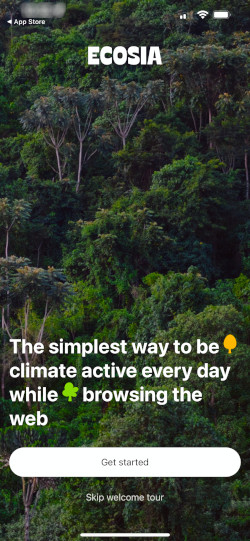
Clicking “Get started” brings you to the next page introducing their mission.
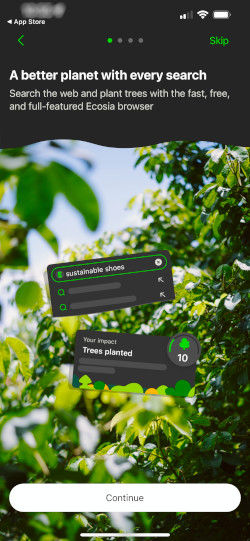
This is a great before and after picture of Ecosia’s reforestation efforts to combat climate change. The land on the left is the before, and the land on the right is the after shot once trees are planted.
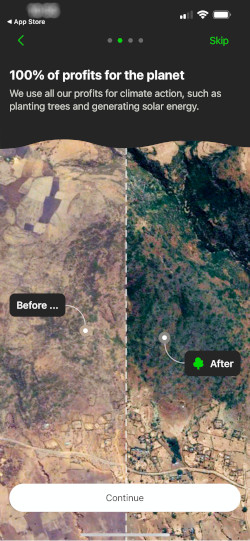
Next is a map of projects from around the world.
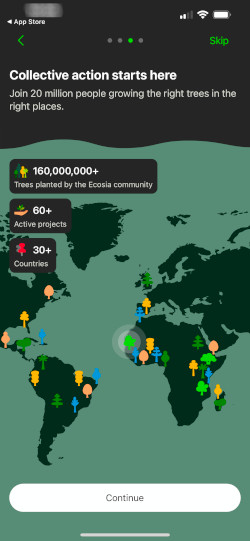
The next screen explains user data privacy and security are very important to them. Ecosia wants to plant trees and not harvest your data.

The final step in the installation process is to go to settings and customize them to your preference. You can skip this step. I used the default values.
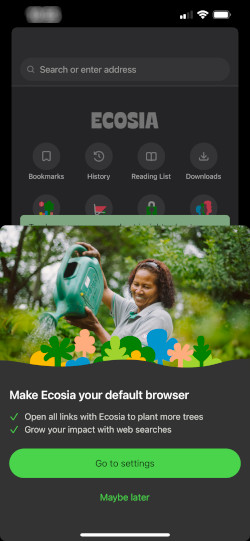
Ecosia Browser Launch
Ecosia’s default screen is logically laid out. There are five sections. At the very top is one search bar for your Internet browsing.
The following section down the page are links to essential features of the browser.
The third section from the top is your progress on planting trees. It shows how many trees have been planted based on the number of unique searches you have made on Ecosia’s search engine.
The following section down the page shows Ecosia news.
The browser’s toolbar is at the bottom of the screen to access tabs and settings and browse forward and backward.

Ecosia Browser Menu
The browser menu is accessed by selecting the ellipses (three dots) at the bottom right of the main screen.
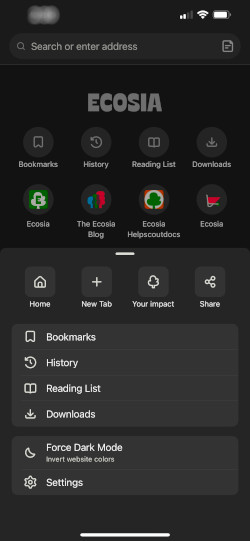
This menu will look different when activated with a web page present. It offers a few more options relevant to a web page being viewed, such as “Find in Page” or “Request Desktop Site.”
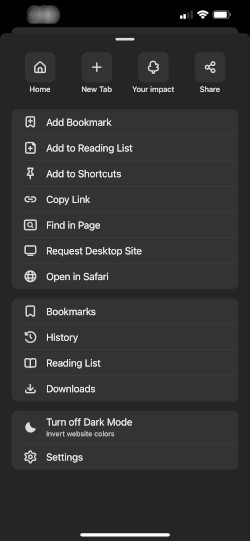
Ecosia “Your Impact”
While not a configuration, the “Your Impact” section is a unique app feature and a significant reason I use it. You can track how many searches you’ve performed and how many trees have been planted.
This is different than Ecosia’s raw search page, which displays a tree counter for the number of non-unique searches. On the other hand, the mobile app counts the number of unique searches and how many trees have been planted as a result of those searches. You cannot select which projects to plant trees.
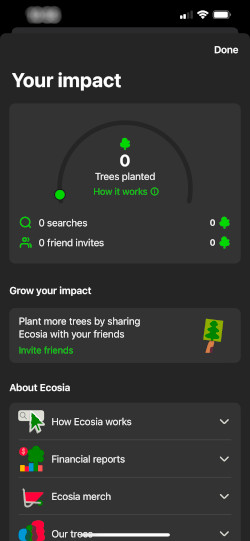
A key to using this app is your trust in Ecosia’s tree planting efforts. I highly recommend looking at the link regarding how Ecosia works and how searches fuel tree planting. Ecosia embraces transparency, and this shows in their browser.
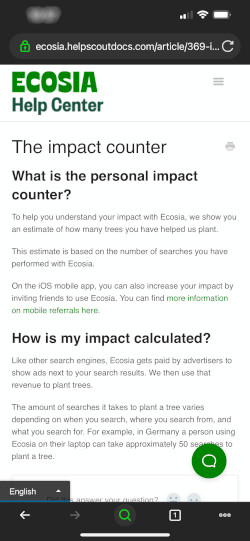
Ecosia Browser Settings
Settings offer all the customization of other browsers. The settings page is separated into six sections: search, customization, general, privacy, support, and about.
Let’s look at each section to see if it offers
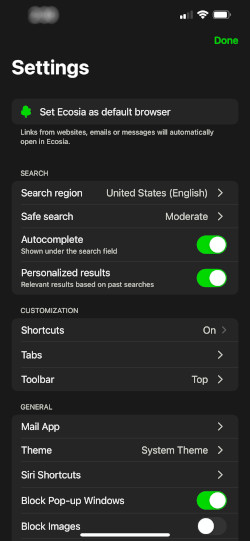
Search Settings
You can choose the regions to limit your search or “All regions” at the top of the list box.
There is also a setting for three Safe search modes to limit exposure to adult content.
Autocompletion help finds search topics you haven’t thought about. Personalized results keep a short history of searches and customize the search based on that history. I choose to turn that off to get more representative search results.
Customization Settings
This section has three settings: one to turn on shortcuts to web pages, one to remove inactive tabs after a period, and a toolbar setting that allows you to put the toolbar at the top or bottom of the app.
General Settings
The most prominent configuration in the general settings section is the Theme. You can choose to follow the system’s theme or choose your own.
The mail app allows you to customize the mail app to send feedback to Ecosia.
The rest are toggles to block pop-ups and images or configure if you want to see previews when long pressing links.
Data Privacy and Security Settings
Given Ecosia’s focus on its social mission, they offer more than expected for the privacy-concerned. The level of control over how and what data is stored can be customized even to the extent of blocking access altogether.
The settings allow users to configure the storage of passwords. This is also connected to facial recognition on iOS.
There are also links to Ecosia’s privacy policy and terms and conditions of the browser use.
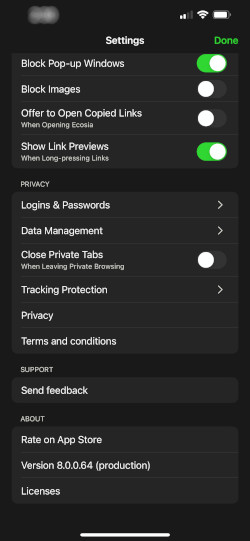
Checking out the “Data Management“ section reveals a lot of customization. Users can choose to turn off any element of the data stored by the browser and can even go a step further and clear out the same settings from individual websites.
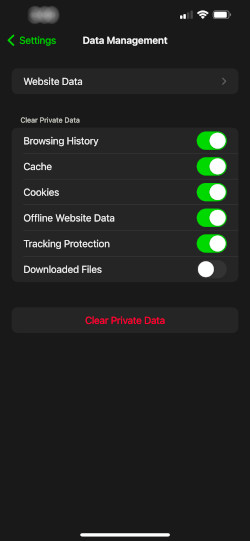
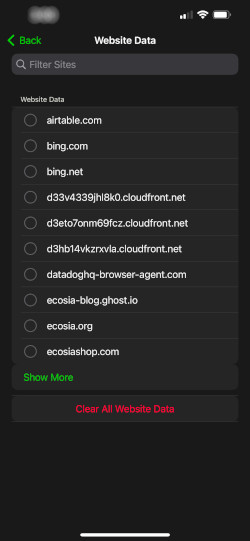
Support and About Sections
One often overlooked feature of the settings page is the Support and About sections. Ecosia wants to hear from its users, so it sends an email to its support center when selecting this setting.
The about section provides the app’s version number, licenses, and the ability to rate the app on the App or Play store.
Browser’s Search Engine
Unlike other web browsers, such as Google Chrome, you cannot change the search engine used by the app.
However, like other search engine providers such as Duck Duck Go, Ecosia provides this app to access its search engine. This is because it uses its default search engine and generates search revenue as its primary source of income.
Ecosia Browser Summary
The Ecosia browser has everything you need to browse the internet, including support for tabs, bookmarks, and sharing. Ecosia offers a great feature called “Your impact” in settings.
While the tree counter counts the number of unique queries, the “Your impact” section counts how many trees are planted. Ecosia says it will vary by country.
This is a compelling feature and one that I love!
Regarding the performance of the search engine itself, I will not cover that here. Bing is backing up Ecosia’s search engine and provides a substantial database of indexed web pages to rely on. This gives the peace of mind that any using this browser will find those much-needed resources.
Wrapup
The app has a simple appearance, and its configuration is more manageable than the alternatives. It’s easy to use, and I found no problems using it. It handles big websites and chews through video-heavy websites with no issues.
The address bar acts as a search bar for Ecosia.com, the group that owns the search engines behind the web browser, which returns an impressive set of search results.
Ecosia states it does not keep search history on its servers, fully encrypts all communication, and anonymizes customer data. You can feel confident using this service because none of your searches or activities are saved, plus it’s straightforward and convenient too!
Ecosia is a search engine that prioritizes the social mission to fight climate change and takes your privacy seriously. It also has many other features, such as clearing private data automatically, making suggestions with Ecosia’s autocompleted, and themes for different screen-light conditions.
If you’re not convinced, according to Ecosia, they use no fossil fuels to power their search. Ecosia’s founder has stated Ecosia has a negative carbon footprint as it sells power back to the power grid.
This is a great app and one that I use daily!